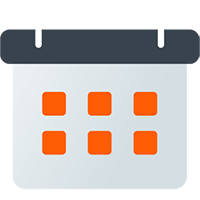Event Front Matter
Front matter is a section of text which can be added to the beginning, or the very end, of an event’s description to make the bot behave in special ways. This lets you customize how a single event is handled from within your external calendar.
Front Matter Basic Format
Section titled “Front Matter Basic Format”Front matter is formatted like the example below. The first and last lines contain only three plus symbols to indicate that the special options are contained in the section between. Within the front matter section, one or more keys can be specified.
+++key="value"another_key="another_value"+++
Your normal event description goes here...Discord Event Cover Image
Section titled “Discord Event Cover Image”When using the Discord Event Sync feature you can specify the URL of an image to be used as the event cover. This image URL must be:
- a direct link to the image file (not a webpage)
- accessible by the bot via a public URL
- a png or jpg image
- less than 4 megabytes in size
To add a cover image use the front matter key cover as shown in the example below.
+++cover="https://your_link_goes_here/image.jpg"+++Reminder and Update Images
Section titled “Reminder and Update Images”Event Reminders and Update messages can be customized by adding images defined in your event front matter. Two possible images can be set, a thumbnail and the embed image, as can be seen in the example below.
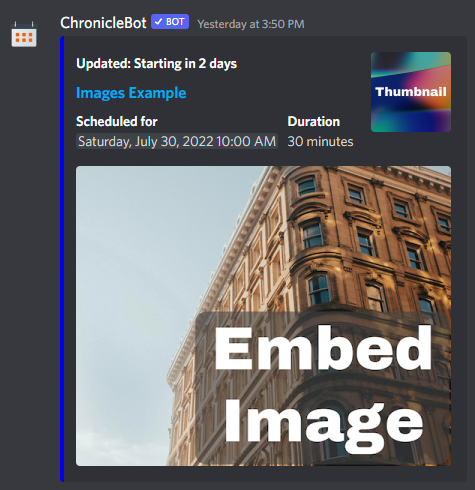
Thumbnail Image
Section titled “Thumbnail Image”A thumbnail is the upper right image, useful for a small logo, and can be assigned with the thumbnail key with the value set to a valid image URL.
+++thumbnail="https://your_link_goes_here/image.jpg"+++Embed Image
Section titled “Embed Image”An embed image is a large image placed at the bottom of your event messages. This can be assigned with the embed_image key with the value set to a valid image URL.
+++embed_image="https://your_link_goes_here/image.jpg"+++Forum Image
Section titled “Forum Image”If your Discord server uses Forum Channels for event posts, you can specify a custom image to be used as the forum post’s image using the forum_image front matter key.
+++forum_image="https://your_link_goes_here/image.jpg"+++Location
Section titled “Location”An event’s location can be defined using the location front matter. For Google Calendar users this isn’t very useful, as the location field already serves this purpose, but for other external calendar types, this may be the only way to define the event location.
This field does not need to be a valid URL, but if it is the link will be clickable by your Discord server members in event reminders and summaries.
+++location="https://your.location.link.com/"+++Discord Event Location
Section titled “Discord Event Location”A Discord Event’s location can be overridden by using the event_location front matter key. This only affects the location used in the Discord Event Sync process and is useful for assigning a Discord event to a Voice Channel or Stage, while maintaining a separate location for reminders and summaries.
If you wish to make your Discord Events private to a specific server role (while maintaining a separate location), this is the front matter key you should probably reach for.
+++event_location="Location description, URL, or VC:123456789012345678"+++Mentions Premium
Section titled “Mentions ”Role mentions for notification and reminder messages can be assigned per event using the mention front matter. Multiple role IDs can be specified separated by commas as shown in the example below. To include @everyone or @here you can enter those directly.
+++mention="987654321098765432, 987654321098765431, @everyone"+++An easy way to determine the ID of a role is to type the command \@RoleName on your server with RoleName being replaced with your desired role. This will return a message like <@&987654321098765432> which contains your role’s ID number.
Summary and Reminder Links
Section titled “Summary and Reminder Links”Individual events can have their summary and reminder links customized using the summary_link and reminder_link front matter keys. Providing a valid http or https URL will override all other Event Link settings and explicitly use the event-specific link provided.
+++summary_link="https://your.summary.link.com/"reminder_link="https://your.reminder.link.com/"+++Forum Tags
Section titled “Forum Tags”When using a Forum Channels for event posts, you can specify custom tags to be applied to the forum post using the forum_tags front matter key. Multiple tags can be specified separated by commas as shown in the example below. Front matter assigned tags replace any tags at the notifier level.
Adding or removing a tag that is set to moderator only requires that the bot have the Manage Posts permission at the channel level or the Manage Threads permission at the server level.
+++forum_tags="tag1, tag2, tag3"+++Events can be tagged by adding a front matter tags key with a comma-separated list of tags. At this time, tags can only be used in Event Filters and Message Templates.
If you are looking for a way to organize your events more effectively, we recommend using multiple calendars for event organization instead of tags, but tags can be useful in some situations.
+++tags="tag1, tag2"+++Location From Description
Section titled “Location From Description”When bringing in Calendar events you have many options for setting (or overriding) an event’s location, but only assuming that you have access to edit event fields, add front matter, or even know what the URL is going to be. If none of the location options provided elsewhere in this documentation work for your situation, but your event description does contain a link you would like to use, this is the front matter key for you.
When specifying this front matter key the bot will begin scanning your event description looking for a valid URL (it must start with http:// or https://) and will assign that URL to your event’s location.
The value for location_from_description is the index of the link to use if your description contains more than one (i.e. 2 will use the second valid URL found, and 5 will use the fifth valid URL found). You can also specify the value of -1 to use the last valid URL found in your description.
+++location_from_description="1"+++