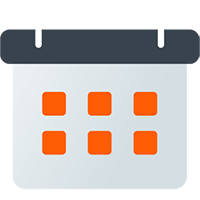Managing Events With Google Calendar
Once you have created an Event Notifier, you can manage all of your events from Google Calendar.
Creating Events
Section titled “Creating Events”As you can see in the image below, most of the event properties are rather self-explanatory (event title and description for example), but a few have special features.
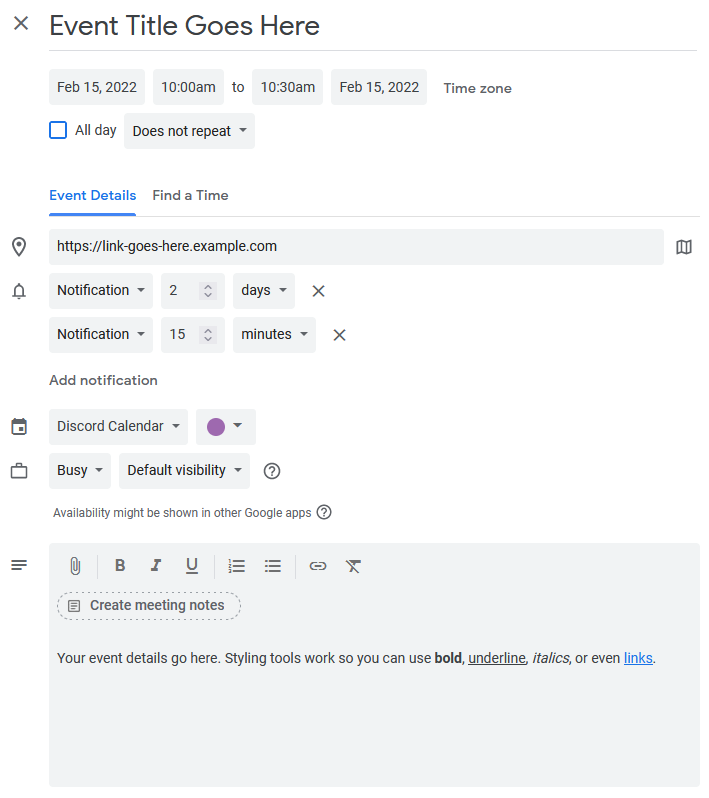
- Event Title
-
The event’s title is the main header for the event. This title, within Discord, becomes a link based on how you configure your notifier settings.
- Location
-
If a valid URL is entered in the location field, the event title will become a clickable link within reminders sent to Discord. You can also use this field to enter physical locations, or specify Discord Voice Channels.
- Notifications
-
Event notification times are used by Chronicle Bot to schedule reminder messages to your Discord channel. This allows you to customize reminders for a specific event. Notification times set here can be combined with any set within Chronicle Bot directly.
- Event Details
-
The details entered here are used in Discord reminders to inform your members. Any styling, lists, or links entered here will show up in Discord. This can be useful if you need to provide multiple links for an event.
You can also include Front Matter in the event description to customize how the event appears in Discord.
Updating Events
Section titled “Updating Events”Chronicle Bot subscribes to real-time updates for the Google calendars you have connected. This subscription caused Google to send updates to the bot as you are making changes in your calendar. Updates are then applied within Discord to the reminders, summaries, and synced events that have already been created.
Deleting Events
Section titled “Deleting Events”Events that have been deleted in Google Calendar will cause the bot to perform several cleanup processes.
- Synced Discord events will be canceled
- Event Summaries that contain the event will be updated to remove the cancelled event
- Reminder or Update messages will be edited to reflect the cancellation (based on your Activity Messsages Settings)