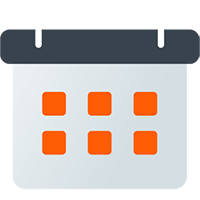Discord Event Sync
Sync Settings
Section titled “Sync Settings”To enable this feature, turn on the toggle for Sync Google Calendars to Discord Events and select the number of days you would like to search ahead for events.
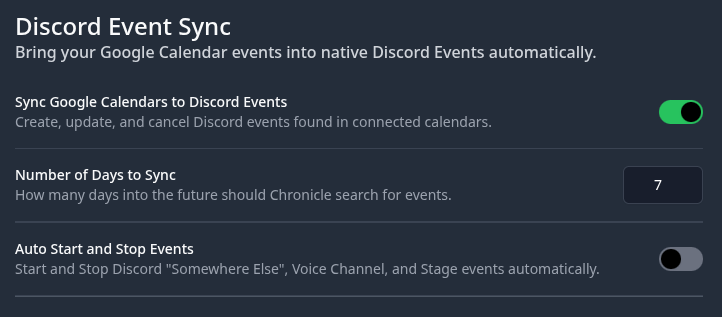
When a calendar event is found within the search time frame the bot will create a new Discord event in your server. The new event will default to a “Somewhere Else” Discord event with the Location set to your Google Calendar event’s location field, unless you specify otherwise (see Discord Event Types below).
Any changes made to the event within Google Calendar will be synced over to Discord, updating the existing event. When this happens the server members who are interested in that event are retained as well as any cover image you may have set.
Number of Days to Sync
Section titled “Number of Days to Sync”This setting controls how far into the future Chronicle Bot will look for new events to sync into Discord. The default is 7 days, but can be extended with a premium server license.
Discord does have a limit of 100 upcoming events that can be created on a server, so keep this in mind when setting this value. If this limit is reached no new events will be created until some of the existing events expire, at which point Chronicle Bot will resume creating new events prioritized by the soonest starting event.
Auto Start and Stop Events
Section titled “Auto Start and Stop Events”The Discord Event Sync feature also supports Auto Start and Stop of Discord “Somewhere Else”, Voice Channel, and Stage events. Normally these event types must be manually started within the Discord client. With this option turned on Chronicle Bot will complete this step for you at the designated event start time.

Voice Channel events are also stopped at the scheduled end time, as Discord will never end these events if no members joined the voice channel. Stage events are not automatically stopped as this would kick out all participants.
Auto Start Offset
Section titled “Auto Start Offset”When Auto Starting Discord Events you can set an offset, in minutes, for the event to be started early. This is especially useful for Stage events as it lets everyone get into your channel a little earlier so you can start on time.
Discord Event Types
Section titled “Discord Event Types”Discord supports three types of events, Somewhere Else, Voice Channel, and Stage Channel events
Somewhere Else Events
Section titled “Somewhere Else Events”By default, all events are synced into Discord as Somewhere Else events with the event Location field being used as the location for the event. If this location is a link Discord will make it clickable for your members.
Voice Channel Events
Section titled “Voice Channel Events”Chronicle Bot supports the creation of Voice Channel events, but a specific format is required in the Location field of the event.
Within your calendar create an event as you normally would, except for the Location field. In the Location field type VC: Channel Name with the channel name being the name of an existing Voice Channel on your server.
If your channel name contains emojis or other special characters you can also use the format VC: 928022410362519642 where the number is the channel ID of the desired voice channel.
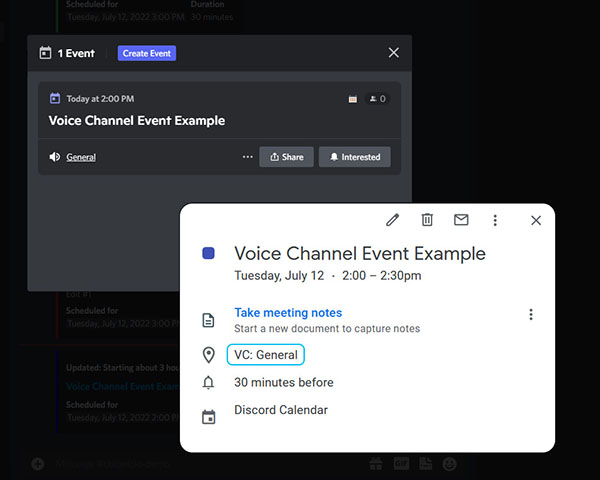
Stage Channel Events
Section titled “Stage Channel Events”Stage Channel events work exactly like the Voice Channel events detailed in the section above. The only difference is Chronicle Bot must be added as a moderator to the stage channel, otherwise, the creation of the Discord event will not succeed.
Cover Image
Section titled “Cover Image”You can set a Discord Event cover image by adding a front matter to your event’s description. Full details can be found in the front matter docs.
To add an image from your calendar event you will need to have a publicly accessible URL for your image and add the following to the top of your calendar event’s description:
+++cover="https://your_link_goes_here/image.jpg"+++
Your normal event description can go here...As long as the bot can reach the image URL, and the file size is less than 4 megabytes, the image will be used as your event’s cover image within Discord.
This feature can come in handy when you use the same image repeatedly or for reoccurring events. If you are using different images for each event it is easier to add these within Discord.
Preventing Duplicate Events
Section titled “Preventing Duplicate Events”When a new calendar event is found the bot looks for a duplicate event in Discord before creating a new one. If the start time, end time, and event title all match exactly, Chronicle Bot will link your calendar event to the existing Discord event.
This is useful if you use the Discord “Add to Google Calendar” feature as it prevents duplicate events from appearing.