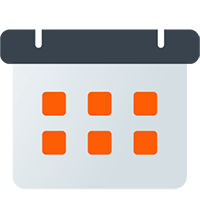Introduction
Getting Started with Event Feeds
Connect Discord to your external calendar using an Event Feed
Quick Start
To get up and running quickly with a Chronicle Bot Event Feed, you need to complete these three steps:
1. Invite Chronicle Bot
Invite the bot to your Discord Server and accept all of the default permissions. We have worked hard to keep the required permissions to a minimum.
2. Connect a Google Account
To connect a Google Account, login to the web dashboard, and the wizard will walk you through connecting your first Google Account. Don't worry; the bot will only do something with these events once you specify which calendars you wish to use.
3. Create an Event Feed
Creating an Event Feed allows you to select which external calendar to which you wish to push Discord Events.
- Select your source Discord Server from which to pull events
- Select your destination calendar where events will be sent to
- Optionally add filters to prevent certain events from being synced
Check out the full Event Feed Documentation for details on all the features and options available.
Getting Help
The documentation here attempts to answer most questions, but if you run into something that needs to be covered, please let us know. We're always happy to help.
Join the Discord Support Server
Do you have a question or suggestion to discuss? Join our Discord Support Server and let us know in one of our #chronicle channels.