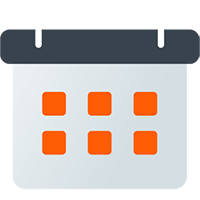Creating an Event Feed
Event Feeds are created within Chronicle Bot to link Discord Servers to Google Calendars. As Discord Events are created, updated, and cancelled in Discord those changes will sync to your external calendar in real-time.
How Events are Handled
Section titled “How Events are Handled”As events are added, updated, or removed in your Discord Server, Chronicle Bot receives push notifications from Discord in real-time. The details of the Discord Event are then retrieved from your Discord Server, and the corresponding changes are applied to your connected external calendar (such as Google Calendar).
Discord servers with a Premium Chronicle Bot license will see all events sent to their connected external calendar, regardless of time range. Discord servers without a Premium license are limited to one Event Feed per server and only the next seven days of Discord Events.
Connecting Calendars
Section titled “Connecting Calendars”One or more calendars may be selected to which Chronicle Bot will push events.
To add a new calendar connection, locate the Calendar Connection section. On the right, you can select the green “Connect a Calendar” button which will open the calendar selection pop-up. From here you can pick your calendar type.
If you wish to connect additional calendars click the green “Add” button and repeat the steps.
Google Calendar
Section titled “Google Calendar”When picking the Google Calendar connection type you will have the option of selecting a Google Account and a calendar, or to link a new Google Account.
Once a Google Account is selected, a new dropdown will appear from which you can select your desired calendar. It might be a good idea to make a new calendar just for the events you want to be sent from Discord.
Selecting the Discord Server
Section titled “Selecting the Discord Server”Next, on the left side of the screen select the Discord server from the dropdown box. If your server is not listed make sure the bot has been added and you have the Manage Server permission.
Each Event Feed can have only one Discord server selected. This is the server which Chronicle Bot will retrieve events from.
Event Filters
Section titled “Event Filters”Events retrieved from Discord Servers can also be filtered, allowing you to include or remove events from being processed based on their Title, Description, Location Type, or Location. Event filters can also help split events from the same Discord Sever into different external calendars.
The Event Filters section can be found in a dropdown just below the Calendar Connections of your Event Feed. When adding a filter, you can select to Include or Remove events whose selected property contains the Search Term you specify.
An additional dropdown will appear when adding more than one filter, allowing you to select how the filters are combined. The options are Match All Filters (Logical AND) and Match Any Filter (Logical OR).
Naming an Event Feed
Section titled “Naming an Event Feed”When creating an Event Feed, you can optionally enter a name to identify it. For those users who have a large number of Event Feeds, this can help with organization and identification.